How to Test Your SCORM Course in SCORM Cloud 2025
Maurício Pradella
Oct 30, 2025 • 9 min read
Learn how to test your SCORM course in SCORM Cloud. Step-by-step guide to upload and preview packages from ScormHero for your LMS.
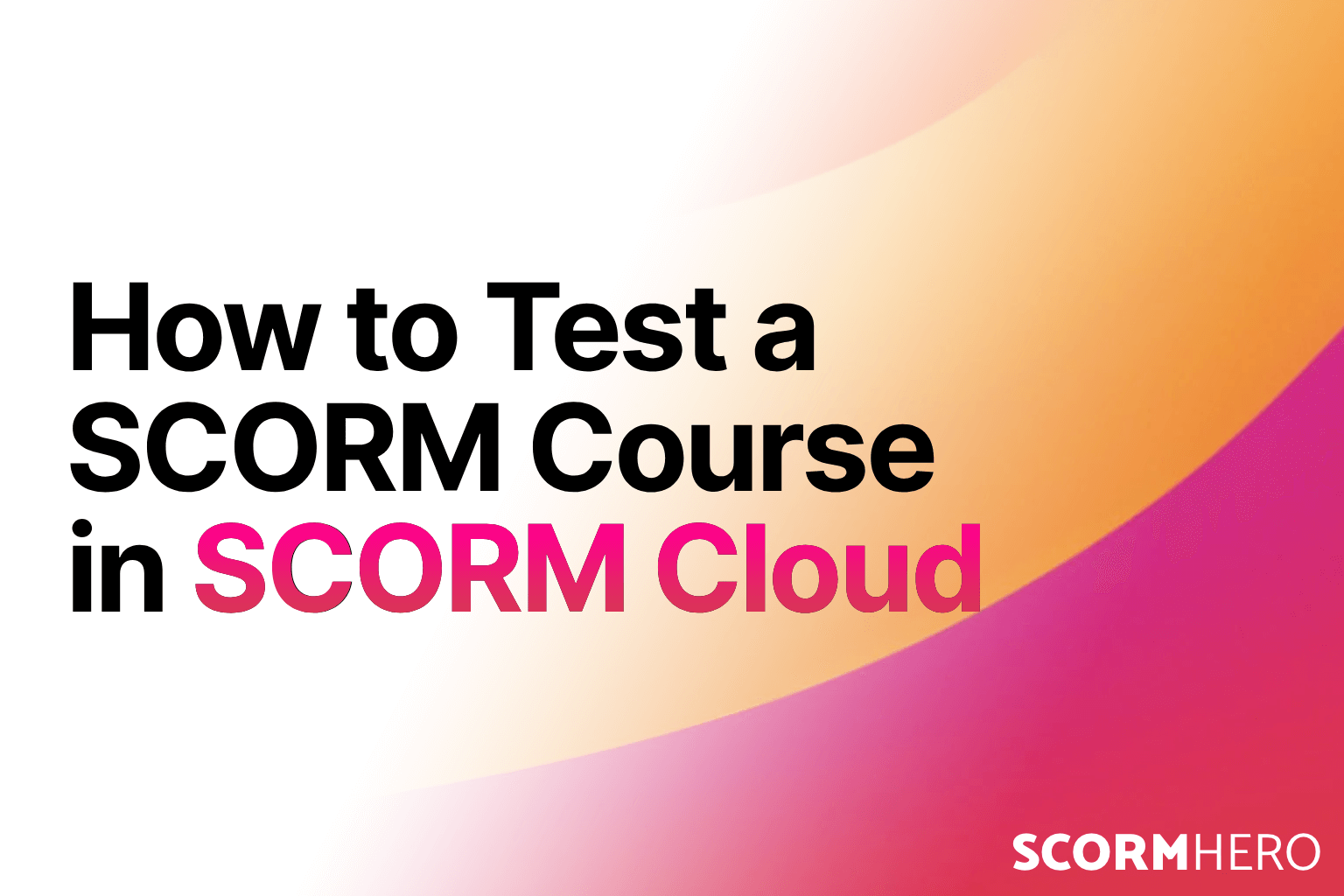
Testing your SCORM course before publishing it in a Learning Management System (LMS) is a crucial step. It ensures that your content works properly, tracks learner progress, and communicates correctly with the LMS.
One of the best ways to test your SCORM package is by using SCORM Cloud — a tool by Rustici Software. In this guide, you'll learn exactly how to upload and test your SCORM course, including those created with ScormHero.
---
Table of Contents
1. What Is SCORM Cloud? 2. Why Test Your SCORM Package? 3. How to Create a Free SCORM Cloud Account 4. Step-by-Step: Uploading Your SCORM Course 5. Testing a Course Created with ScormHero 6. Checking SCORM Data and Reports 7. Troubleshooting Common Issues 8. Final Thoughts---
What Is SCORM Cloud?
SCORM Cloud is a hosted service that allows you to upload, test, and deliver SCORM, AICC, and xAPI courses without needing an LMS.
It’s particularly popular among instructional designers, e-learning developers, and training managers who want to:
---
Why Test Your SCORM Package?
Even if your course exports as SCORM 1.2 or 2004, it’s still important to verify it behaves as expected.
Testing in SCORM Cloud helps you ensure:
This quick test can save you hours of troubleshooting later when deploying to your LMS.
---
How to Create a Free SCORM Cloud Account
Before uploading, you'll need a free SCORM Cloud account.
1. Visit cloud.scorm.com 2. Click "Sign up now" 3. Fill out your information and click "Sign up" 4. Log in to access your SCORM Cloud dashboard

---
Step-by-Step: Uploading Your SCORM Course
Once you’re logged in, follow these steps to upload your SCORM package (.zip file):
1. On your dashboard, click “Add Content” → “Import a SCORM, AICC, xAPI, or cmi5 package”
2. Select your .zip file (for example, sales-training-scormhero.zip)
3. Click “Upload” and wait for processing to complete
4. Once done, your course will appear in your Library

---
Testing a Course Created with ScormHero
If you created your course using ScormHero, your exported .zip file is already fully SCORM-compliant. That means you can upload it to SCORM Cloud directly — no additional configuration needed.
Here’s how to test it:
1. Upload your ScormHero-generated package to SCORM Cloud (as shown above) 2. Click “Launch” to open the course player 3. Complete a few slides or interactions 4. Return to SCORM Cloud and check the registration details

This confirms that your ScormHero course correctly reports tracking data like completion, time, and score — exactly as it will in a real LMS.
---
Checking SCORM Data and Reports
After completing your course, SCORM Cloud automatically displays a summary screen showing your course’s results.
Here you can see:

This view provides a quick and clear confirmation that your SCORM package reports data correctly to an LMS. If the course includes a quiz, the score field will appear automatically — otherwise, some authoring tools may omit it.
You can use this screen to verify everything is working before uploading the course to your organization’s LMS.
---
Troubleshooting Common Issues
If your course doesn’t behave as expected, here are a few common fixes:
| Issue | Possible Cause | Solution |
|-------|----------------|-----------|
| Course doesn’t launch | File not zipped correctly | Make sure your .zip contains imsmanifest.xml at the root |
| Progress not saving | SCORM API connection issue | Check the LMS launch settings or SCORM version |
| Completion not reporting | Wrong SCORM configuration | Ensure your authoring tool is set to report “completed” or “passed” correctly |
🧠 Tip: ScormHero handles all these technical details automatically — no need to worry about packaging or manifest errors.
---
Final Thoughts
Testing your SCORM course in SCORM Cloud is the safest and easiest way to confirm that it works before sharing it with learners.
If you’re creating SCORM courses from PowerPoint or other materials, tools like ScormHero make it easy to generate a SCORM package in minutes — and SCORM Cloud lets you verify it’s ready for your LMS.
Share this article:
Keep reading
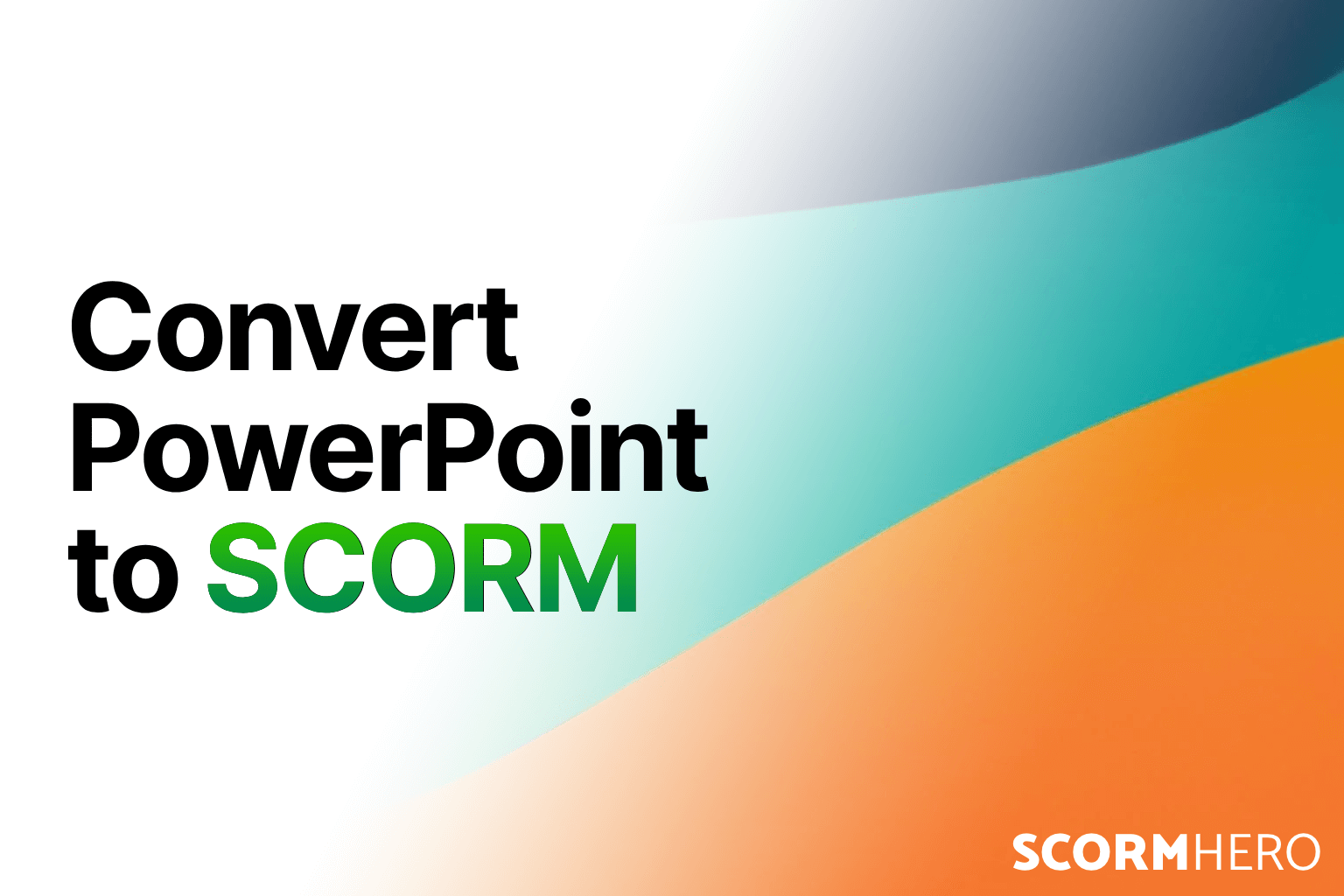
Convert PowerPoint to SCORM Free: Best Tools 2025
Learn how to convert PowerPoint to SCORM for free using online tools. Discover the best 2025 options including ScormHero.
Oct 29, 2025
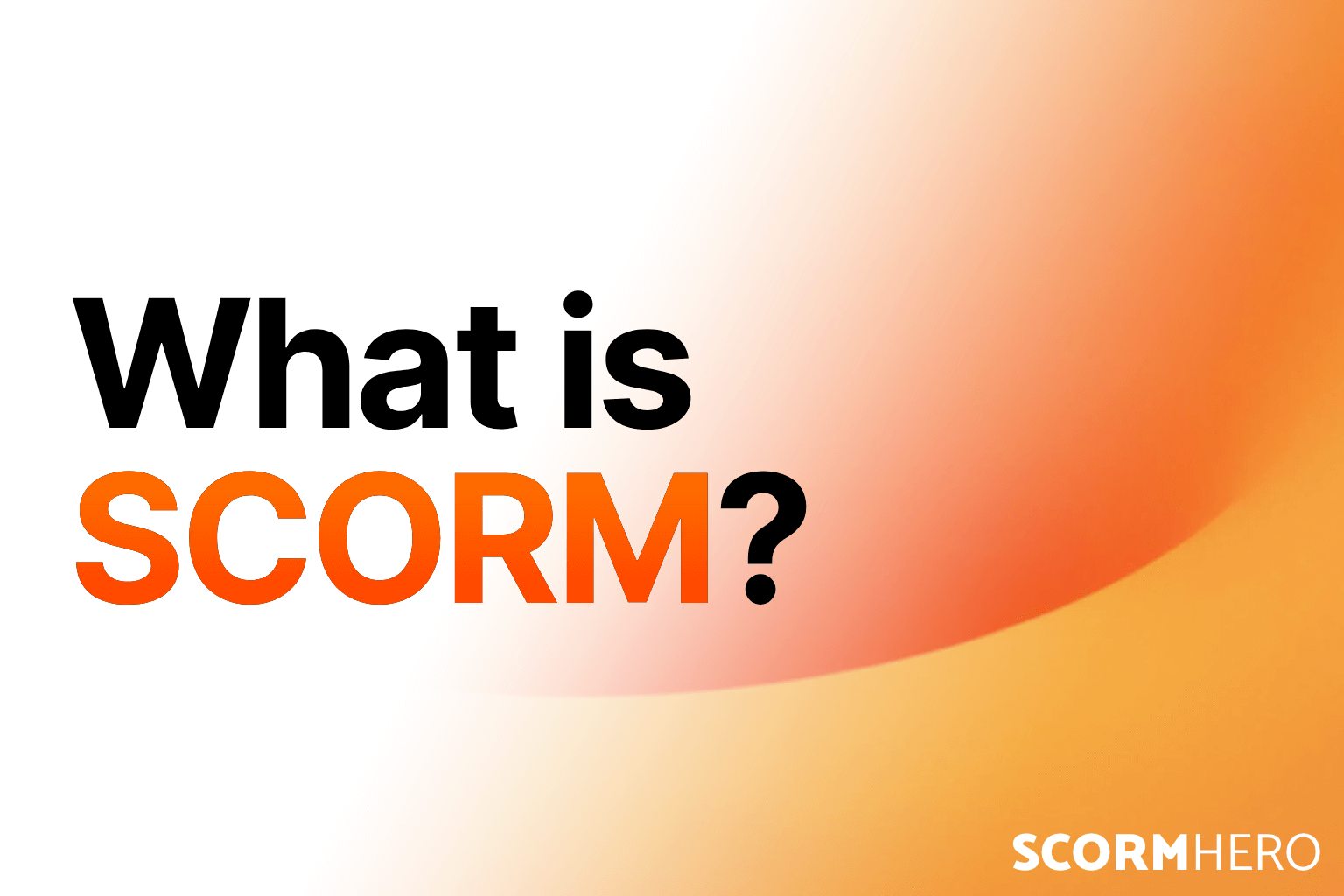
What Is SCORM? The Complete Guide to SCORM Explained (for 2025)
Discover what SCORM is and why it's essential for corporate training. Learn how SCORM ensures course compatibility, tracking, and compliance.
Oct 28, 2025